Pre-course tasks
Install Cardiff Virtual Private Network (VPN) - Global Protect
- We will need to have the Global Protect VPN installed on our PC’s in order to connect to HAWK off campus.
For MAC
- Use this link and log in to the Software Downloads website with your university log in.
- Then click on Global Protect, then click the MAC OS link. Click on the GlobalProtect-6.2.4.pkg download button to initiate the download to your PC.
- Once the file has downloaded, navigate to it and double-click on it to initiate installation onto your PC.
- Navigate through the installer by clicking Continue.
- Check boxes for GlobalProtect and GlobalProtect System Extensions and click Continue.
- Click Install.
- Enter your admin password when prompted and click Install Software.
- Click Close once the installation has completed.
- When prompted, choose to Allow the system extension in Security and Privacy preferences.
- Click on the system notification to Allow notifications from GlobalProtect.
For Windows
- Use this link and log in to the Software Downloads website with your university log in.
- Then click on Global Protect, then click the Windows link, then click on the 32- or 64-bit client link. To find out what bit your system is, go to Control Panel > System and Security > System. In the System area, the System Type shows if the system is 32 bit or 64 bit.
- Now click on the GlobalProtect64-6.2.4.msi download button to initiate the download to your PC.
- Click Run to start installation. Accept any browser security messages if they pop up.
- Click Next in the setup wizard and accept the default installation folder on your PC.
- Click Next to install the Agent in the default location in Program Files.
- Click Next to continue with the installation.
- You will be notified once installation has completed, click Close to finish.
For Linux
- Use this link and log in to the Software Downloads website with your university log in.
- Then click on Global Protect, then click the Linux link.
- Follow the instructions from there.
Connecting to the VPN:
- The VPN runs automatically after installation.
- Enter the portal address as ras.cf.ac.uk
- Enter your university username and password.
- Click OK when prompted to allow GlobalProtect access to your Desktop, Documents, and Downloads folders (three prompts).
- To disconnect, click on the GlobalProtect icon and click ‘Disconnect’.
- To reconnect, click on the GlobalProtect icon and click ‘Connect’.
Install Visual Studio Code (VSCode)
- For this course, we will be using VSCode for everything.
- VSCode is an Integrated Development Environment (IDE) for code development. It is essentially a customisable notebook for coders.
- The beauty of this tool is that we can install extensions onto the app which means we can do everything in one window.
To install VSCode
- First, head on over to the download page.
-
Select the version for your operating system, download and install the software.
-
Windows Users: navigate to the location where you downloaded the file, right click on it, and click ‘Run as administator’. This should avoid any problems with your antivirus software.
-
Note: I am not sure how well this app works for Linux users.
- Once the app has downloaded, it should automatically open.
- Exit the startup page by clicking on the ‘X’ on the tab at the top of the window.
Install tools and packages in VSCode
- Now that we have VSCode installed, we can now install the extensions needed for the whole course.
Remote - SSH
-
This extension allows us to connect remotely to HAWK through a terminal window within the software.
- To install, click on the ‘Extensions’ button.
- Search for ‘remote ssh’.
- Click on the ‘Remote - SSH’ extension and then ‘Install’ at the top.
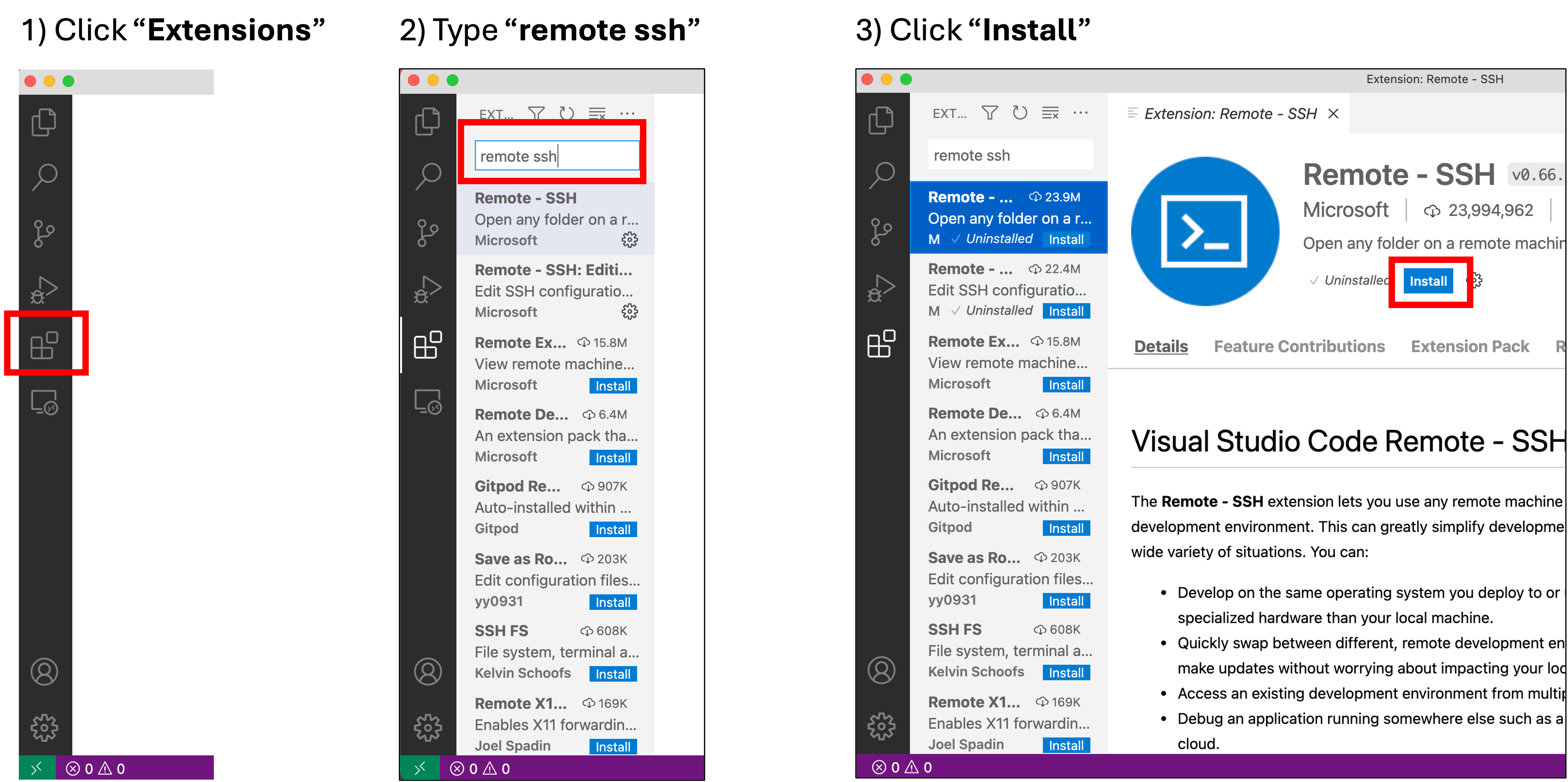
- Then, to setup the extension to login to your HAWK, click on ‘Remote Explorer’.
- Then click on the ‘+’ symbol to add our SSH target.
- You will see a drop down box appear at the top of the screen asking for your login details.
- Enter the following (add your username) and hit enter:
ssh c.c1234567@hawklogin.cf.ac.uk
- You will then be asked to select a SSH configuration file to update.
- Select the top one.
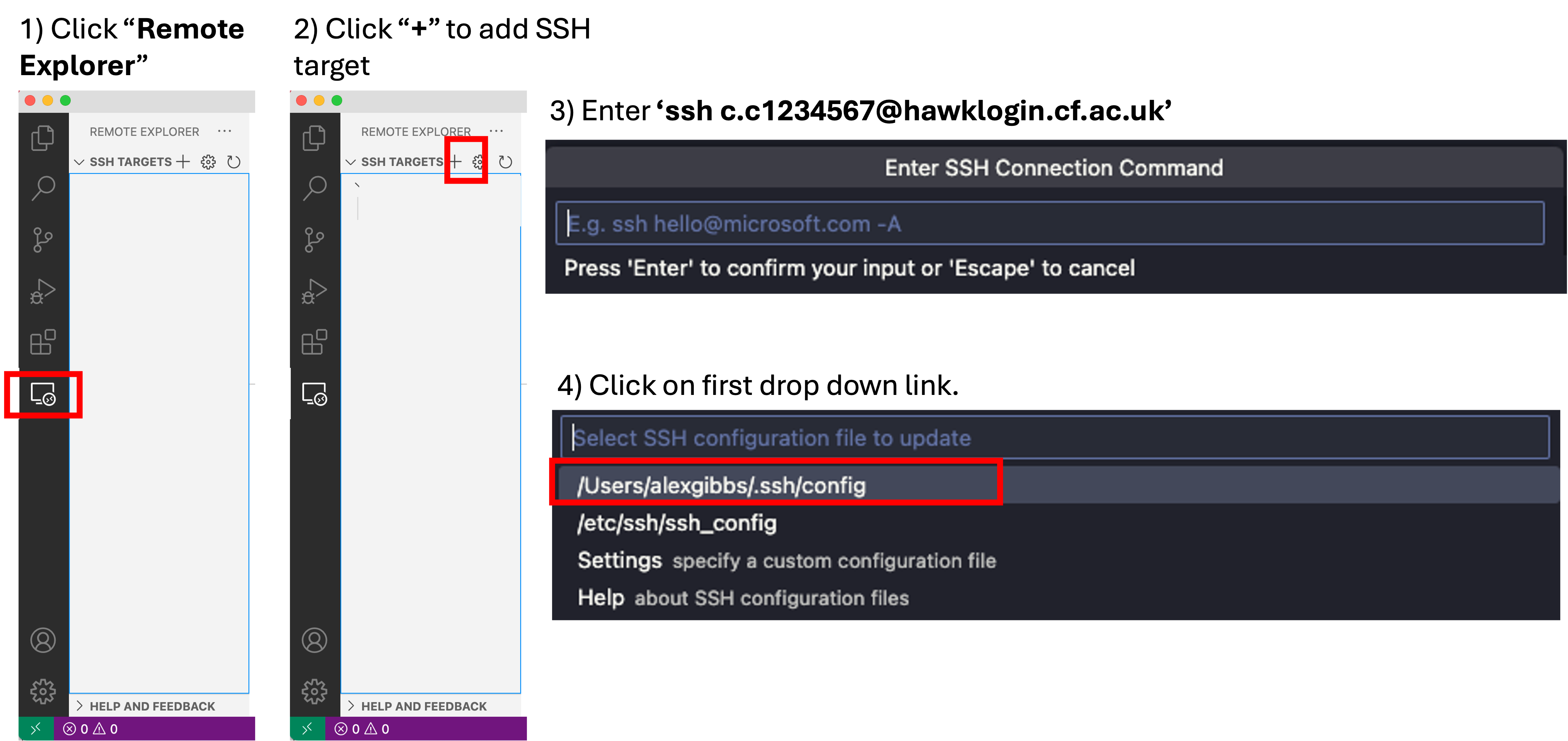
- You will now see the host has been added to the ‘Remote Explorer’ window.
Optional: Excel Viewer
- These are not required, but can massively help when editing CSV files.
- Excel Viewer allows us to open CSV files as a table, rather than a text file.
- Click ‘Extensions’ button.
- Search for ‘excel viewer’, then ‘Install’ at the top.
- To open CSV files with this extension, right click on the file and click ‘Open With…’. This opens a drop down menu at the top of the window.
- Click on the second option: ‘CSV Editor’.
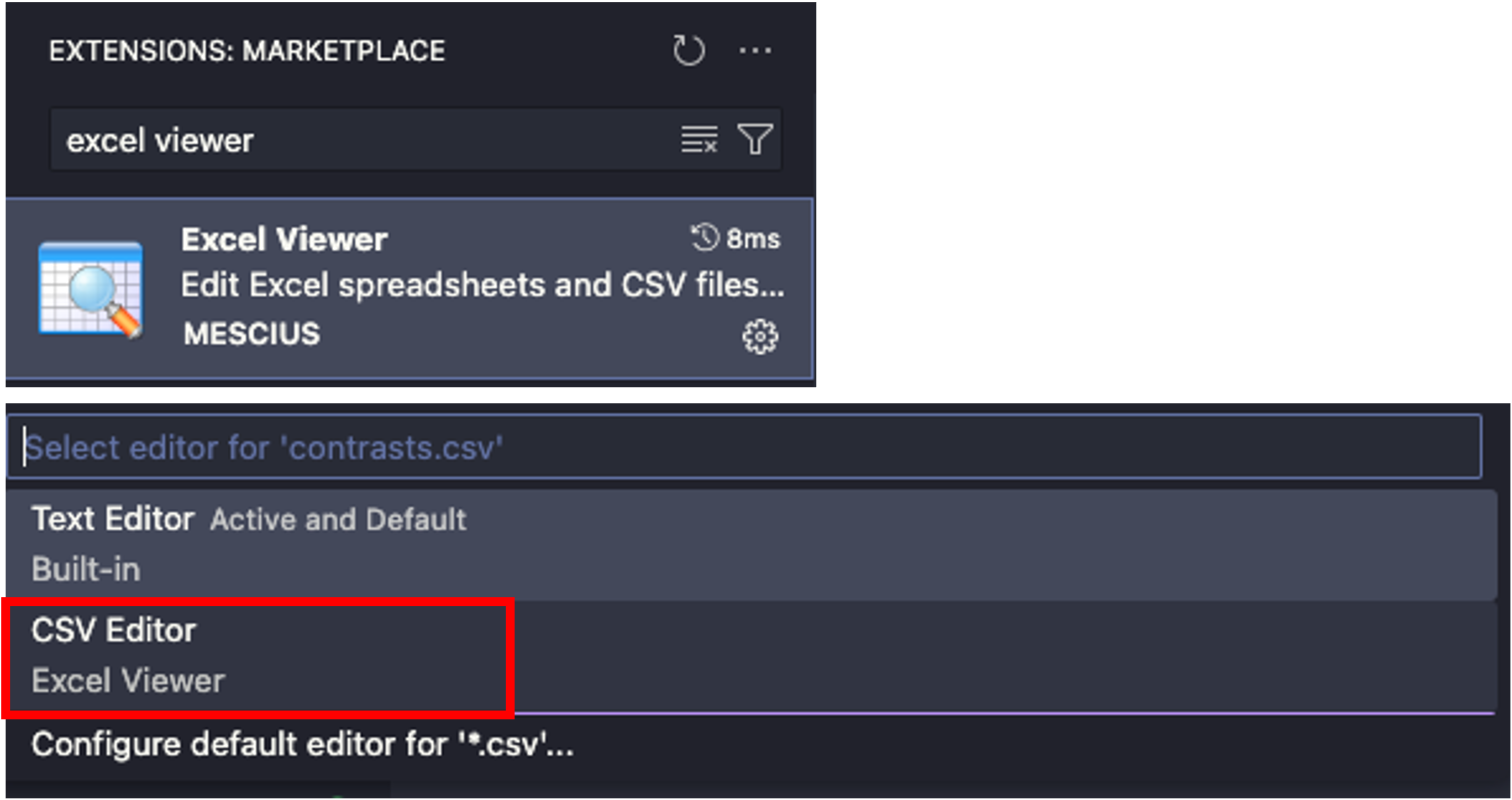
Connecting to HAWK
- To connect to HAWK, click on the ‘Remote Explorer’ button, then click ‘Connect to Host in New Window’ button. This opens a new VSCode window with the remote host.
- You will be prompted (top box) to enter the host operating platform.
- Click Linux.
- Then you will be prompted to continue, click Yes.
- Then you will be asked for your password. Do this and hit enter.
- You are now connected to HAWK.
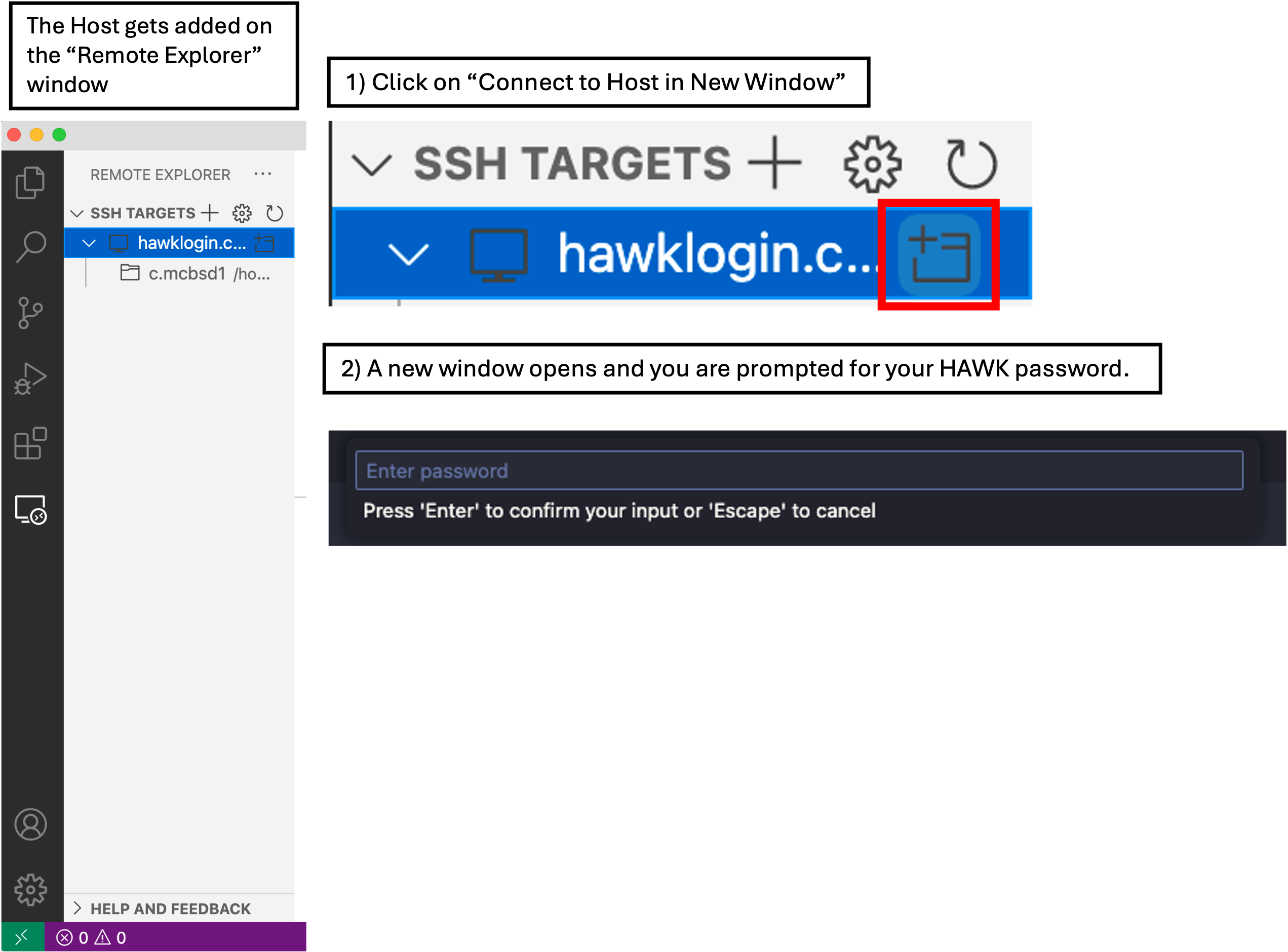
Download Gene Set Enrichment Analysis (GSEA) Application
- GSEA application is needed at the end of the course to analyse our DEGs.
- Go to the following webpage and download GSEA version 4.3.2 (latest version may not work for everyone so we are using this one).
- Make sure you click on the download relevant to your operating system: GSEA_MacApp for Mac, GSEA_Win for Windows, GSEA_Linux for Linux. Make sure you download the installer (.exe for Windows)
- Unzip the file by double clicking or right-clicking and selecting unzip. Windows users: you may need to run as administrator if you are getting any problems with your antivirus software.
- Now you should have, in the same location, your
GSEA_4.3.2.app. - You can move this app to anywhere you want and it will still work when you open it.
- Double-click the app to ensure that it is working correctly.
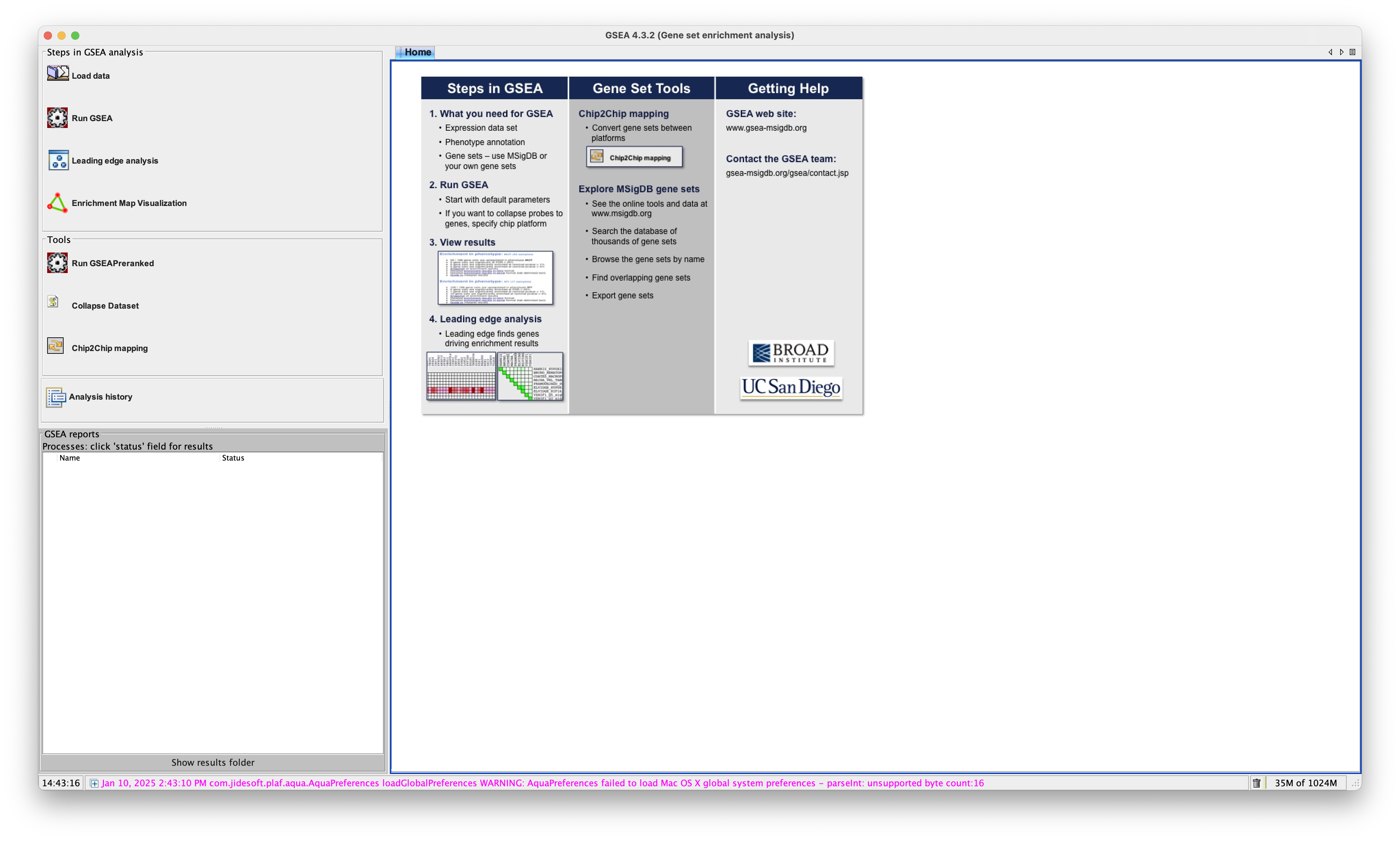
Learning Materials
- We won’t be covering how RNAseq technologies work or the specific details of the nf-core pipelines.
- Please see the following links to learning materials to cover them:
Bulk RNA Sequencing
- Beginners guide to bulk RNA-seq analysis
- How Illumina sample prep and sequencing works
- A Gentle Introduction to: RNA-seq
nf-core Pipelines
- Details of the fetchngs pipeline, including what tools/packages etc are used can be found here.
- Details of the rnaseq pipeline, including what tools/packages etc are used can be found here. Also a YouTube video briefly explaining the pipeline.
- Details of the differentialabundance pipeline, including what tools/packages etc are used can be found here.
GSEA
- GSEA User Guide. Scroll down for info on how to interpret the data.
- GSEAPreranked Information Page.
g:Profiler
EnrichR
- Link to the Enrichr-KG tutorial page.
Rummagene
- Link to the paper describing the tools and implemented stats
RummaGEO
- Link to the User Manual
Ingenuity Pathway Analysis (IPA)
- Link to the Help Page